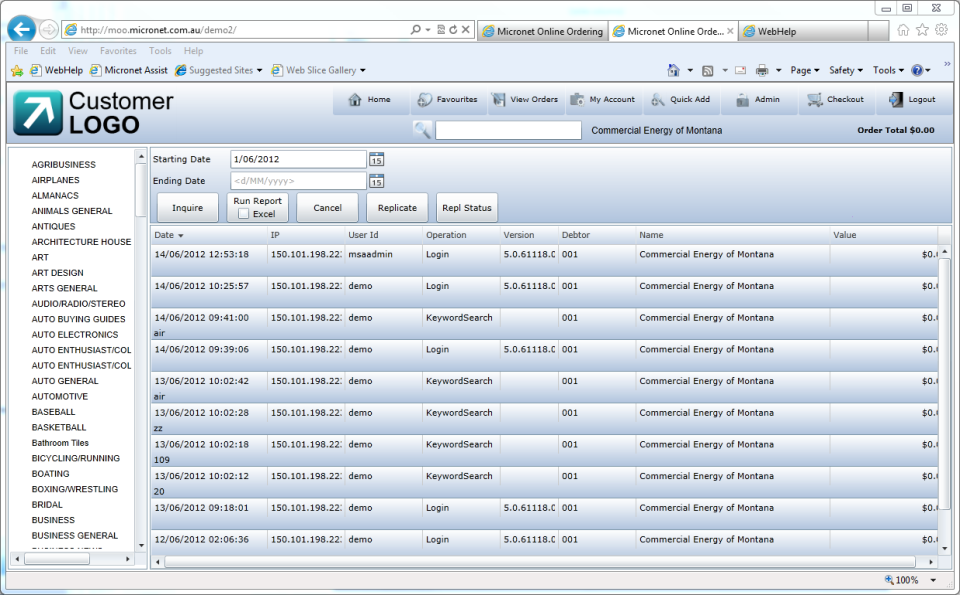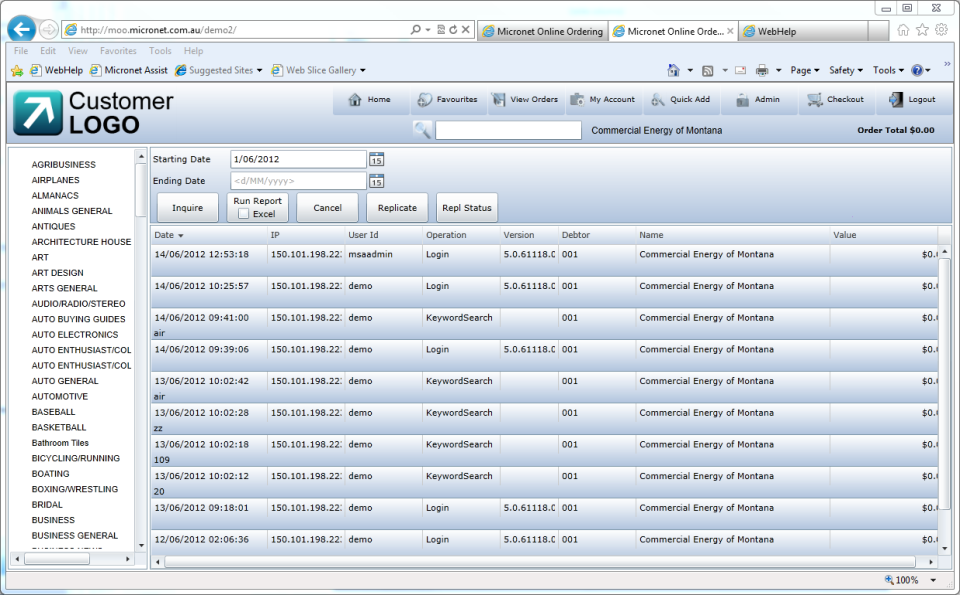Viewing the Log Report
To view the MOO log report on screen.
- Display the Log Report screen and select a date range if required.
Refer to "Log Report".
- Select the Inquire button.
MOO displays the log of activities on the screen.
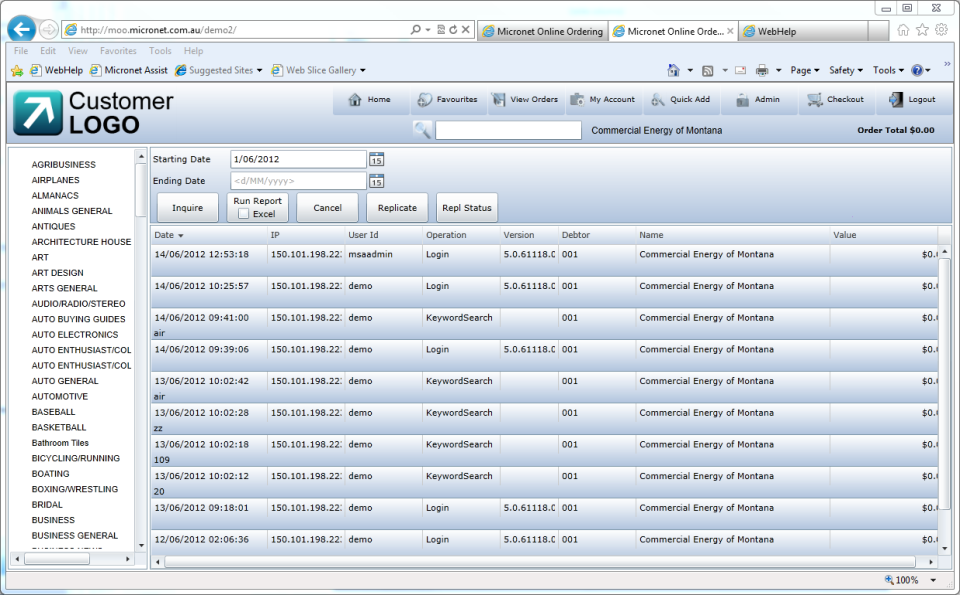
- Optionally, you can change:
- the order of the columns by dragging the column headers to the required positions on the screen
- the order in which the events are displayed by clicking on the header of the appropriate column. For example, to sort the events by user ID, click on the User Id column heading; to sort by debtor, click on the Debtor column heading. Click on the same heading again to switch between ascending and descending order.
- If you want to print the log report, refer to "Printing the Log Report".
- If you want to save the log report to an Excel file, refer to "Saving the Log Report as an Excel File".